Aussies use search engines like Google to discover and research local businesses every day — and setting up a Google Business Profile listing can get you noticed by the people who are searching for your product or service. Having a presence in online directories is a must if you want to reach your digital audience.
What is Google Business Profile?
Google Business Profile (formerly Google My Business or GMB) is a free tool for businesses to manage their online presence on Google’s search results.
When a profile is optimised correctly, Google components such as Maps, Search, and Shopping, can be key drivers of growth for local businesses and increase find-ability to generate more leads.
So, what does a Google Business Profile or GBP look like?
For example If you type the query ‘bakery North Melbourne’ into Google, you will be met with a list of business results that have the name, image, opening hours, contact details and review star-rating of all the bakeries in North Melbourne. This is how a business with a Google Business Profile is shown in Google’s search results.
RELATED: Marketing Jargon Buster: What is ‘local SEO’?
Why do I need to have a Google Business Profile listing?
Here’s the short answer: a Google My Business listing is a must-have for any small to medium business.
A study by BrightLocal found that 84% of businesses get discovered on Google via ‘discovery searches’. These are searches where a customer might look for a broad category, product or service in their local area — for example, ‘cafes near me’ or ‘best plumbers in Brisbane’. In this instance, a person knows exactly what they’re looking for and wants to research local businesses that provide that product or service.
Even more interesting are some of the figures from studies conducted at the end of 2023, which identified the following local SEO search statistics:
- Nearly half (46%) of the 5 billion searches on Google are from people looking for a local business or service
- It’s projected that local search will send 70% of potential customers to a physical store
- 78% of location-specific mobile searches result in an in-store purchase.
If you don’t show up in results for these searches, you lose out on valuable opportunities to get your business in front of potential customers who are looking for exactly what you offer. On top of this, if your Google Business Profile has incorrect information – such as the wrong opening time or address – you run the risk of making some customers very, very frustrated. Eighty percent of customers lose trust in a business if they have incorrect or inconsistent information online.
For this reason, it is critical that information such as your business name, address and phone number (NAP), your opening hours and directions to your shopfront are accurate. It is also important that this information is consistent across other websites and business directories that list your business information.
Local citation listings.
Local citations are any mention of your business’ name and contact details online. They can appear in search engine results, business directories, social networks and anywhere else people might be looking for information about local businesses.
RELATED: What are local citations and why are they important?
Listing your business on large and trusted online directories like Google, Yellow Pages Online and TripAdvisor can also be incredibly beneficial for search engine optimisation. When you have your business information and products listed across online directories, Google understands where you’re located and will show your business to customers searching for your products or services in your local area.
RELATED: 7 ways to appear in more local searches.
How to set up your Google Business Profile.
The key to getting the most out of your Google Business Profile is to fill out as much as possible during setup and update it routinely on an ongoing basis. Here’s a step-by-step guide to getting your company on Google:
1. Head to Google Business Profile Manager and login.
Click ‘Log in’ and sign in to your Google account, then select ‘Manage now’.
If you don’t have a Google account, you’ll need to create one to start using Google Business Profile. This part is simple – just click on ‘Create account’ on the ‘Sign in’ page, then follow the steps to set up and verify your account.
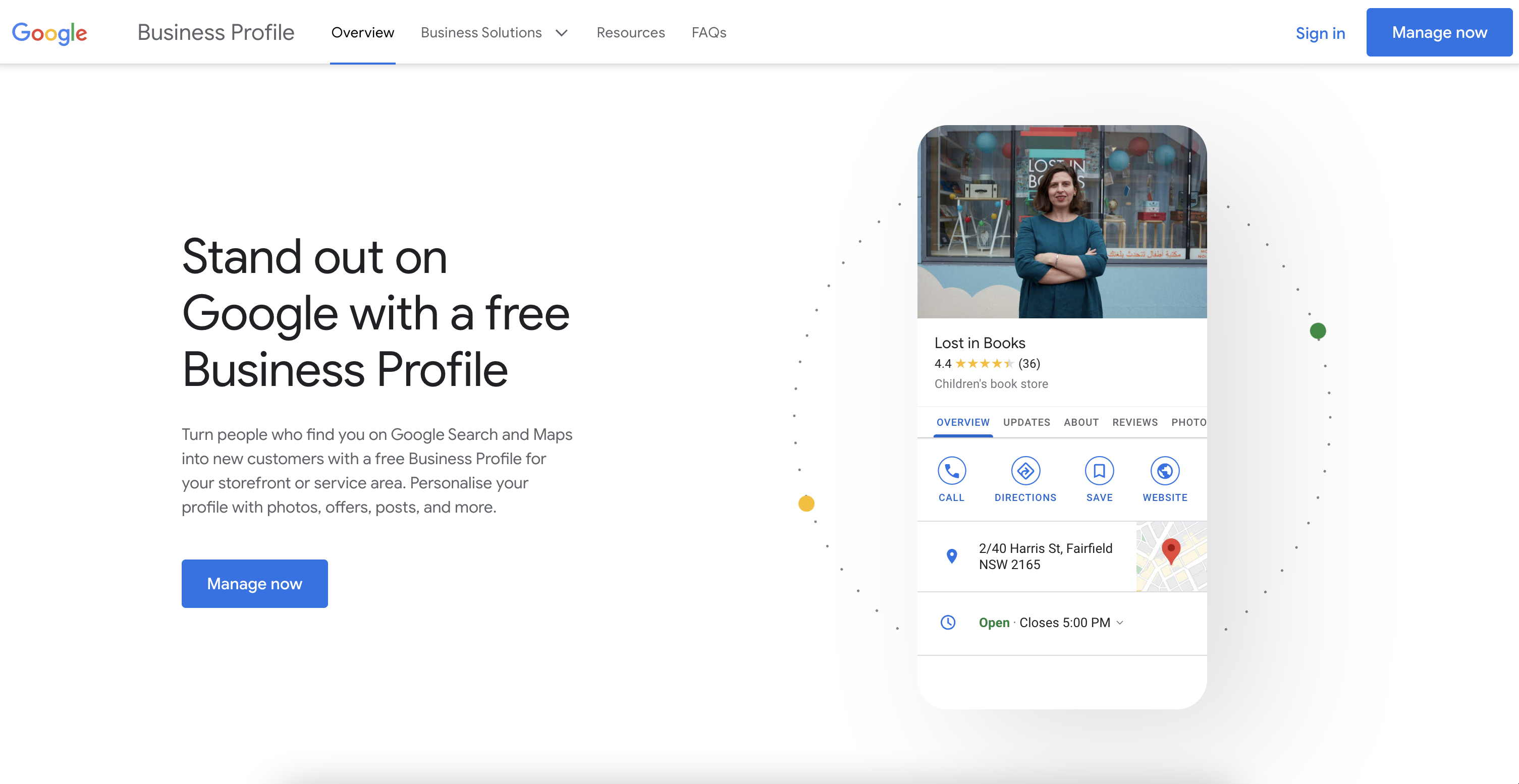
2. Enter your business name and category.
You’ll be taken to a page where you can search for your business name to find an existing listing.
If you can’t find your listing or it doesn’t exist yet, simply click ‘Add your business to Google’. Then select the appropriate category for your business (e.g. pet groomer) and click ‘Next’.
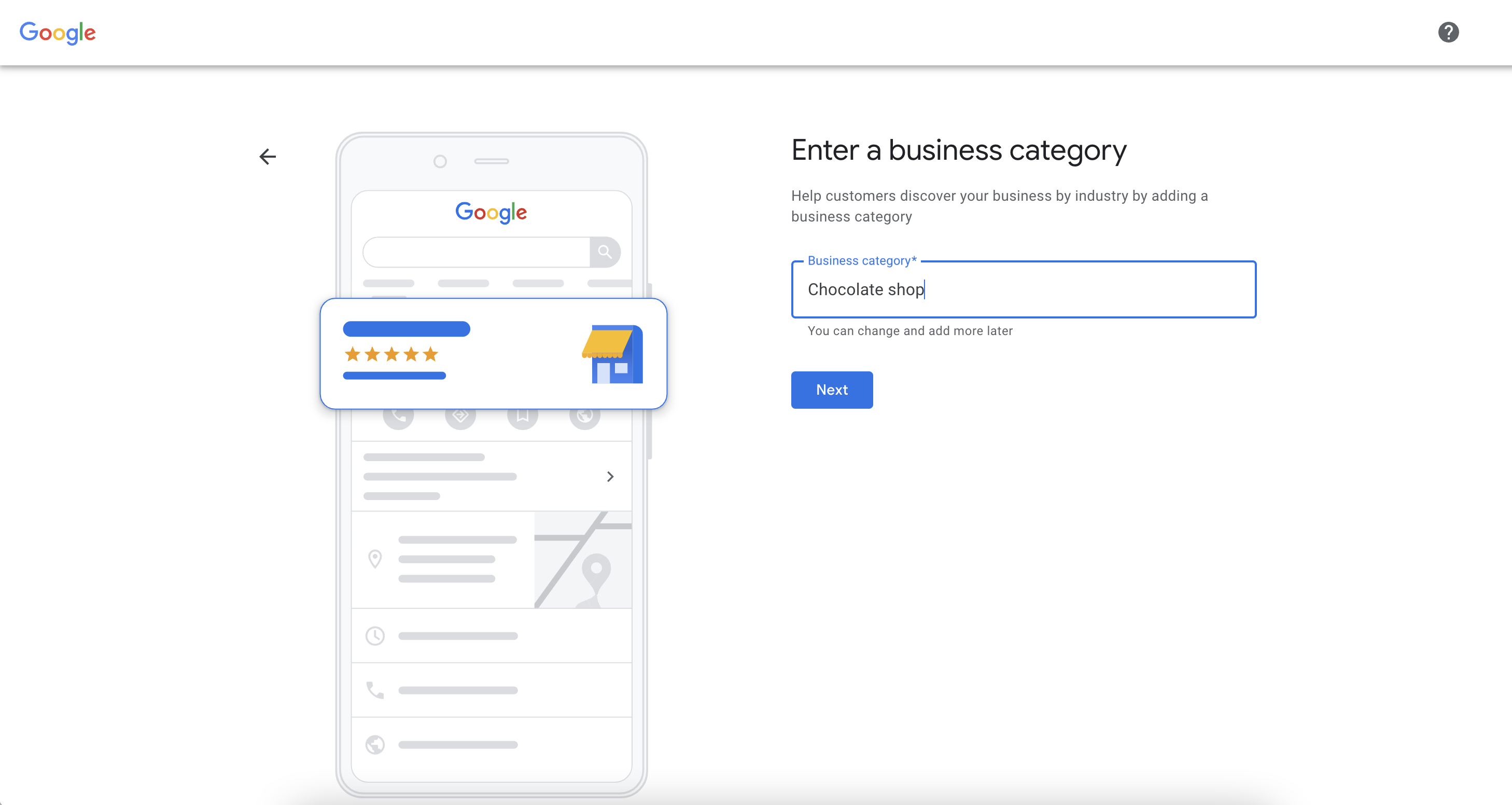
3. Input your business address.
You’ll then be taken through a series of steps to input details on your business address.
If your business has a physical location that customers can come and visit, select ‘Yes’ to input the address. Occasionally, Google will request you to position a marker for the business location on a map.
Similarly, if your business offers in-person services such as plumbing but doesn’t have a physical location that customers can visit, you can detail the full list of service areas at this stage of the setup process. If you service multiple areas, Google will also give you the option to add all of your different service areas. Then click ‘Next’.
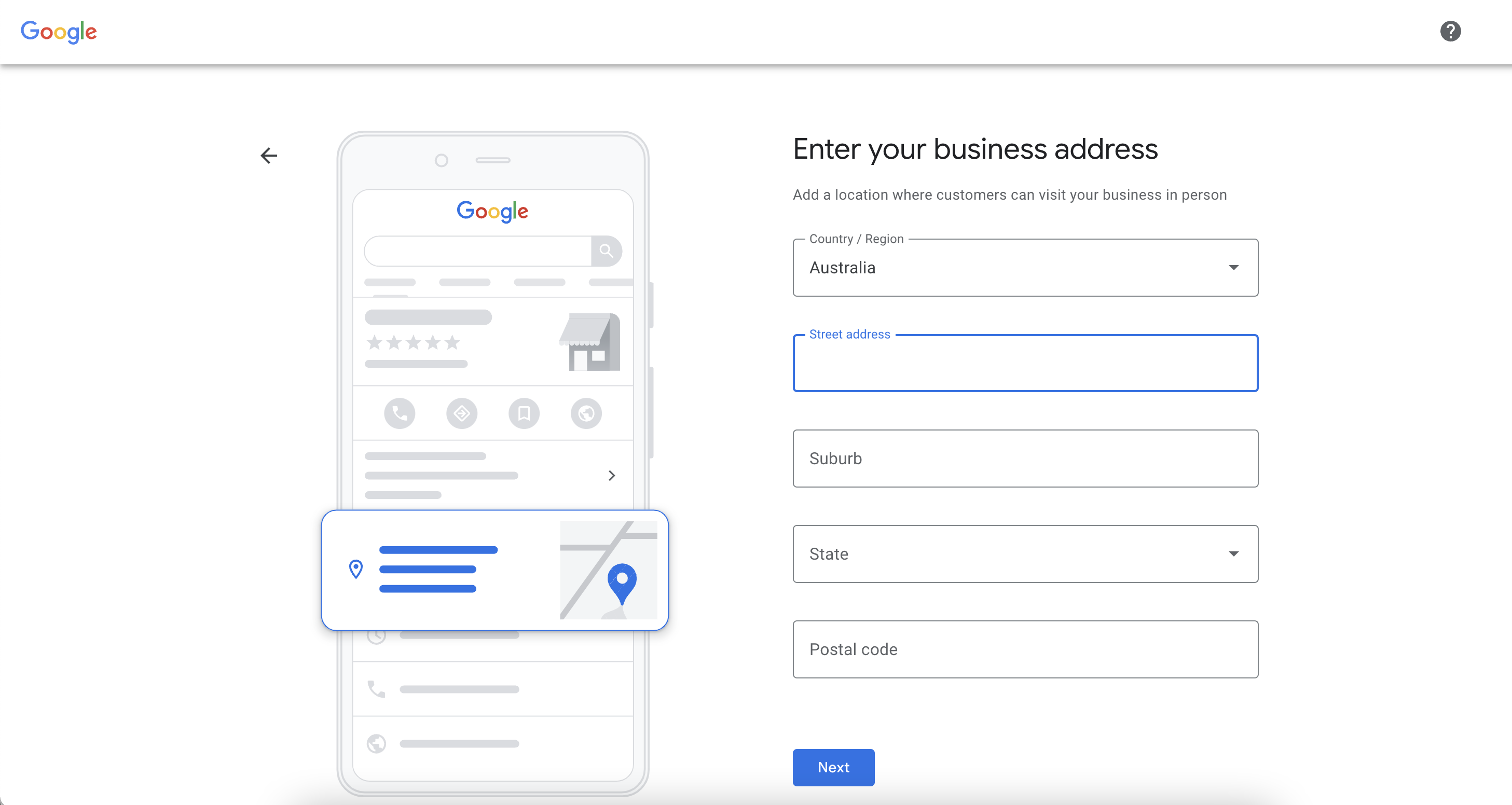
4. Put in your contact details.
On the next page, you’ll be asked to put in your contact details, including your phone number and website address. If you don’t have a website, you can also put an alternative page, such as your Facebook page or Yellow Pages listing.
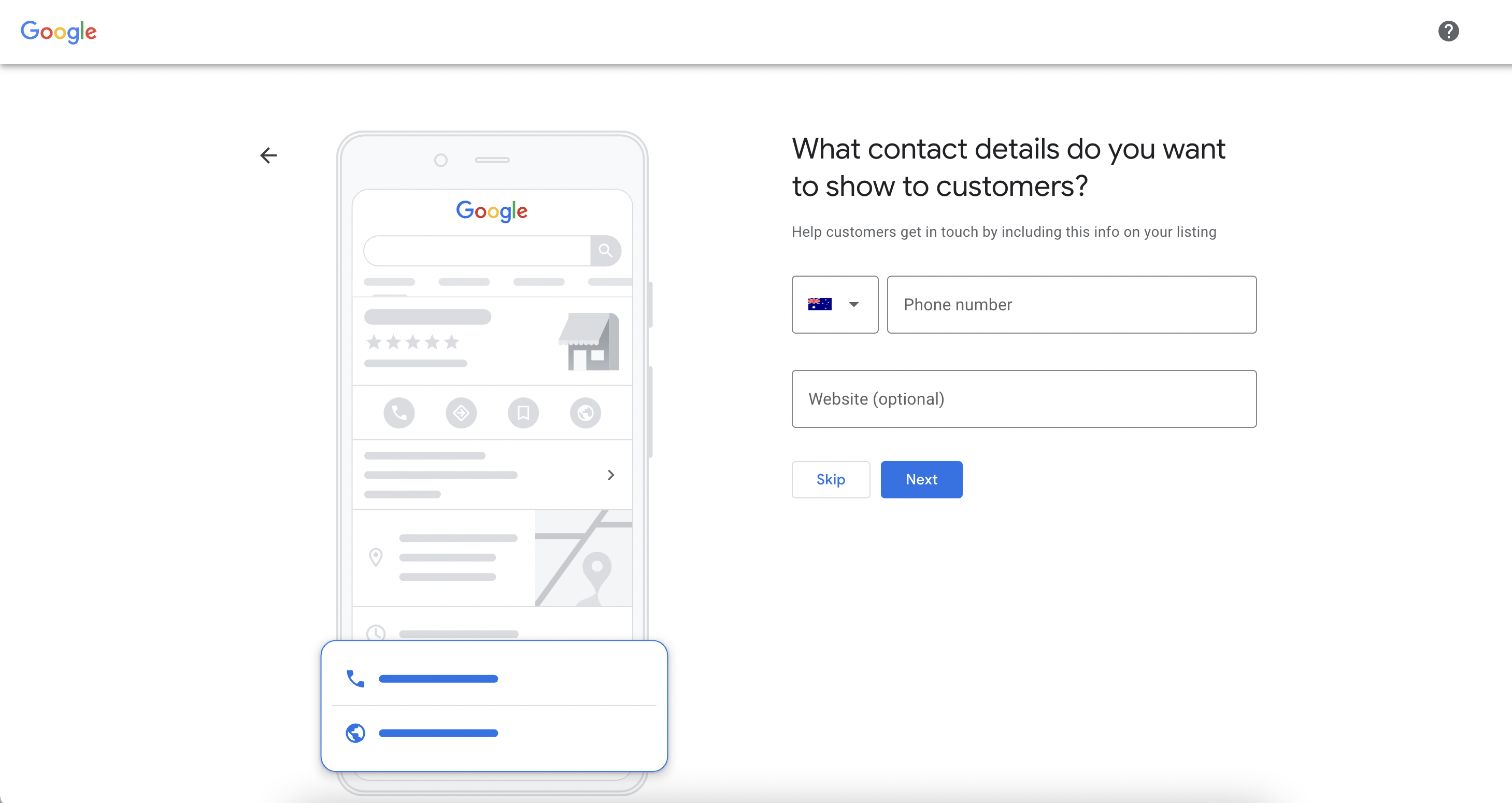
5. Finish and verify your business.
Once you’ve completed this, you’ll need to go through a verification process to validate your business details. Enter your real physical address, not a post office box. This information is only used as part of the verification process and is not displayed on your Google Business Profile or shared with the general public via the search results. Then, click ‘Next’.
If your business has a physical location you will receive a postcard by mail to verify your company address. Whereas, if you are setting up a Google Business Profile for a service-area operation, you will receive an email as part of your verification process.
Once you receive your five-digit code, enter it on the next screen and click ‘Verify’. The following page will confirm that your business profile is verified, then select ‘Next’.
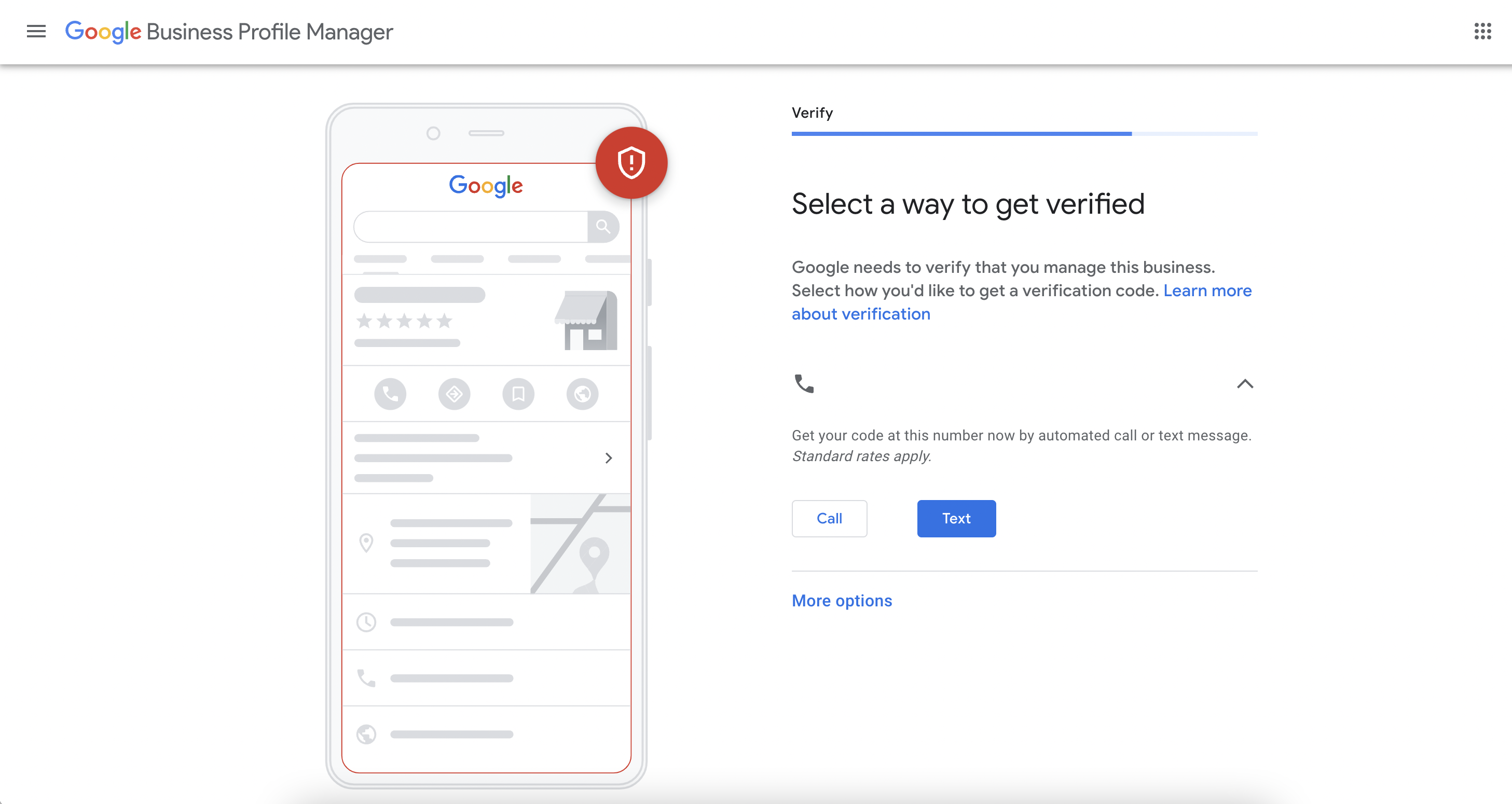
6. Manage your listing.
After your listing is verified, you’ll be able to manage different aspects such as:
- Add key business information – opening hours, contact details, business description, messaging preferences etc
- Add photos and videos
- Create posts to promote any new offers
- Manage your Google Reviews
- Add in a Q&A section
- Update your menu or showcase product collections
All of the above features can be managed via the Business Profile dashboard. Here you can optimise all key elements of your profile, view insights, manage reviews and messages and create Google ads.
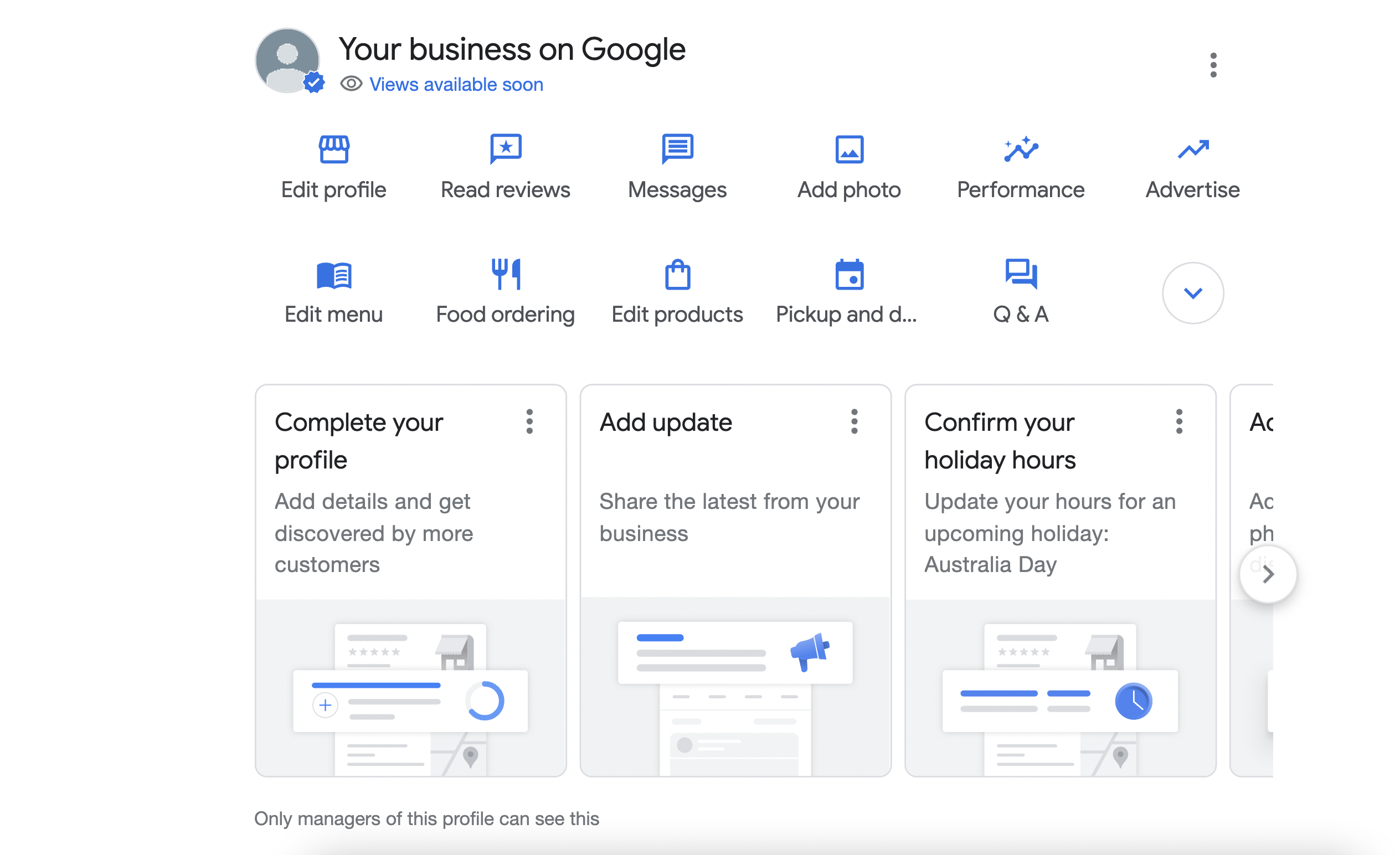
RELATED: Why SMBs should invest in local SEO content.
Monitoring your Business Profile insights.
It’s also handy to keep an eye on your Google Business Profile performance and view insights. Here’s how to check how your profile is tracking. When logged in, select ‘Promote’ followed by ‘Performance’. At the top, pick your date range and hit ‘Apply’.
Here’s what you can see:
- Searches: The specific queries that customers have used to find your business via Google.
- Profile visitors: The number of unique visitors that have viewed your profile.
- Direction requests: The number of unique customers who have requested directions to your business address.
- Call clicks: The number of clicks on the call button on your profile.
- Website clicks: The number of clicks on the website link on your profile.
- Messages: The number of unique conversations through messages.
- Bookings: The number of completed bookings by customers.
- Booking clicks: The number of clicks on your hotel’s free booking link.
- Total interactions: A sum of all interactions with your Business Profile.
- Food orders: All food orders placed for pickup or delivery directly from your profile.
- Products: The number of views on products over a selected period.
- Menus: Number of clicks on the menu content per user per day.
You can also track and monitor Google Business Profile reviews.
How to update Google Business Profile.
Google retired the Google My Business app in 2022, as part of the rebrand to Google Business Profile.
To access your Google Business Profile dashboard, you can use the Google Maps app on mobile or manage your profile directly via Google Search on desktop. Log in using your Google account to access your dashboard and select the feature you wish to update.
According to Google, ‘Customers are 2.7 times more likely to consider a business reputable if they find a complete Business Profile on Google Search and Maps‘. This means that it is crucial to build out your Business Profile as much as possible in order to engage more customers and encourage more leads.
Get a free listing with Yellow Pages.
Featuring your business on a range of trusted digital directories is a simple way to build up your SEO value and move up in search results.
With over 4.2 million searches a month, Yellow Pages Online is a fast way to connect with customers and when you combine it with a GBP listing you’re boosting your chances of being discovered for local searches.
